Gmail is a powerful and easy tool for collecting and managing our emails. we can get any confirmation emails for verification purposes we do subscriptions.
When we open our Gmail account we see all the random stuff that no one likes. Everyone like managed data and that's why in this post I'm going to show you how you can manage all your subscriptions and important emails using Gmail.
In my case, I want to organize all WPBeginner Emails in a Separate Label.
Step 1
I'll open any WPBeginner Email
Step 2
Click on vertical three dots on the top right side
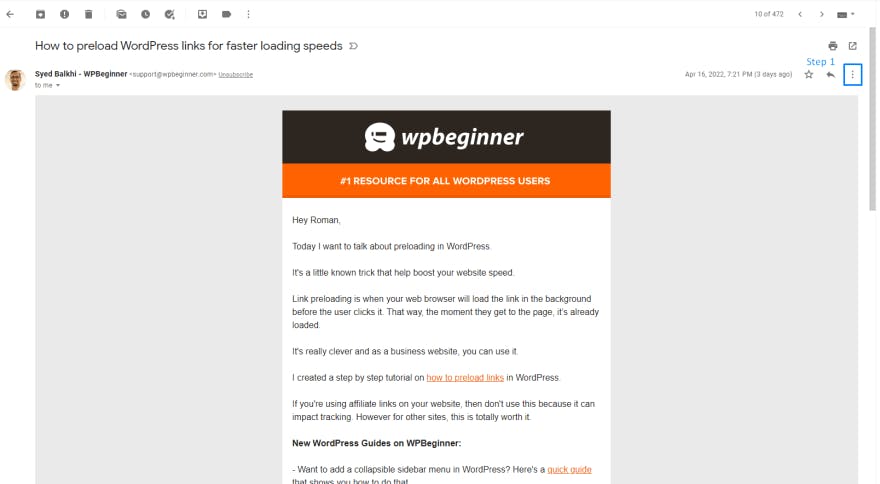
Step 3
Dropdown Open, Click on Option Filter Messages like this
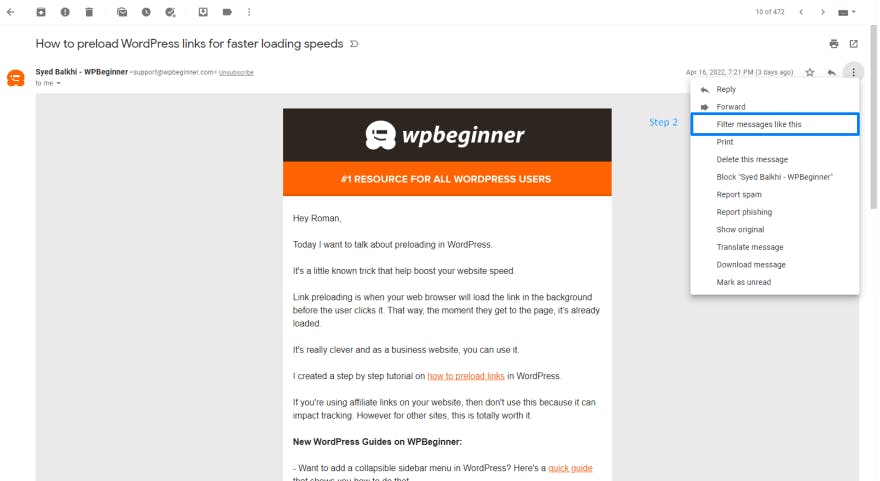
Step 4
New Screen with a popup opens up, click on the 'Create filter' button
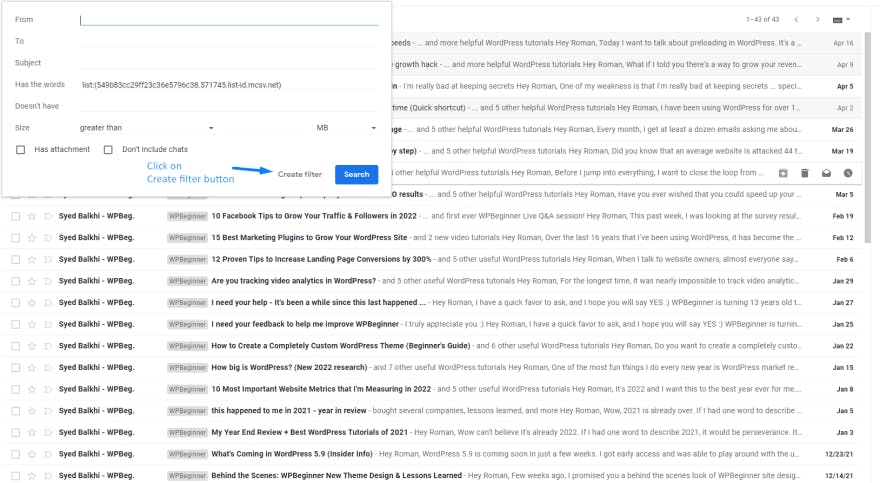
Step 5
Another Popup Open where you can select and create a label, in my case I want to check 2 options "Apply Label" (from the dropdown select your custom label or create new) and "Never send it to Spam". After checking these options click on the "Create filter" button
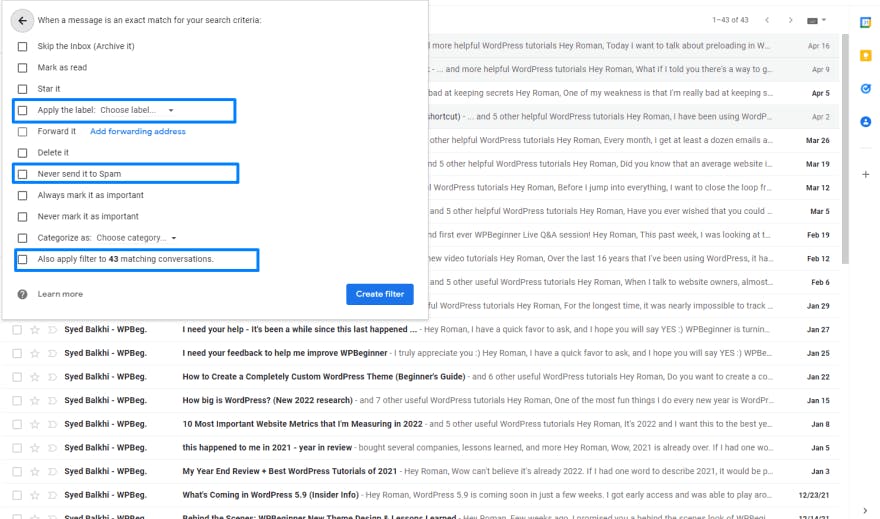
Step 6
If you have already created your label select one
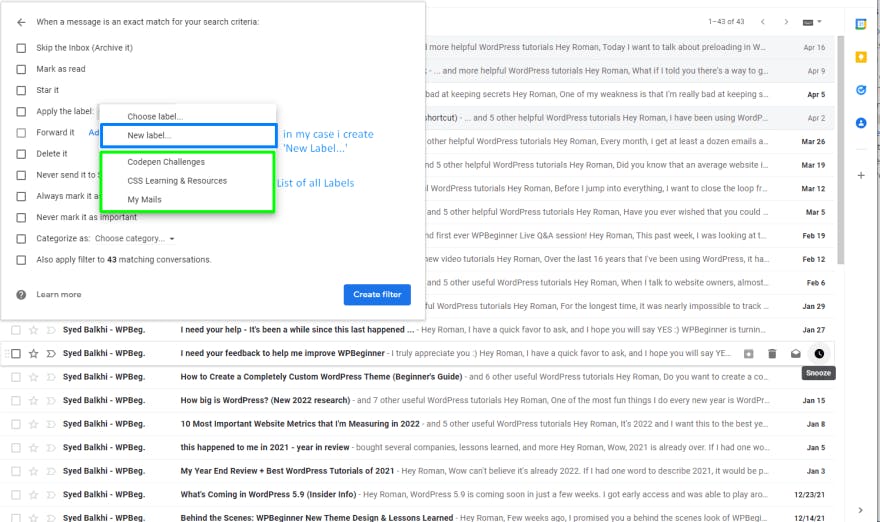
or create New Label...
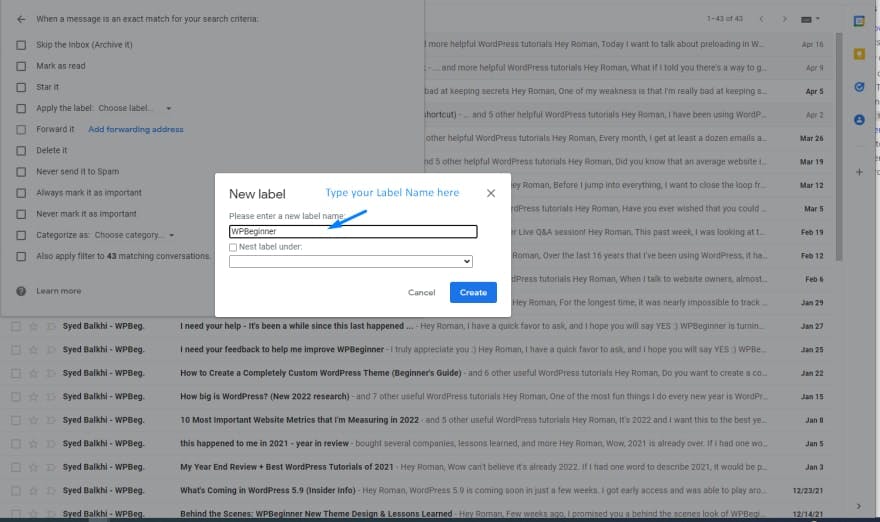
Now Click on the 'Create Filter Button'. Now on the left sidebar, you see your label click and you will see all the emails of WPbeginner are managed under Label WPBeginner.
Now all the new upcoming emails are also collected under this label.
See how easy it is...
I hope this article will be very helpful. Thanks for Reading.

